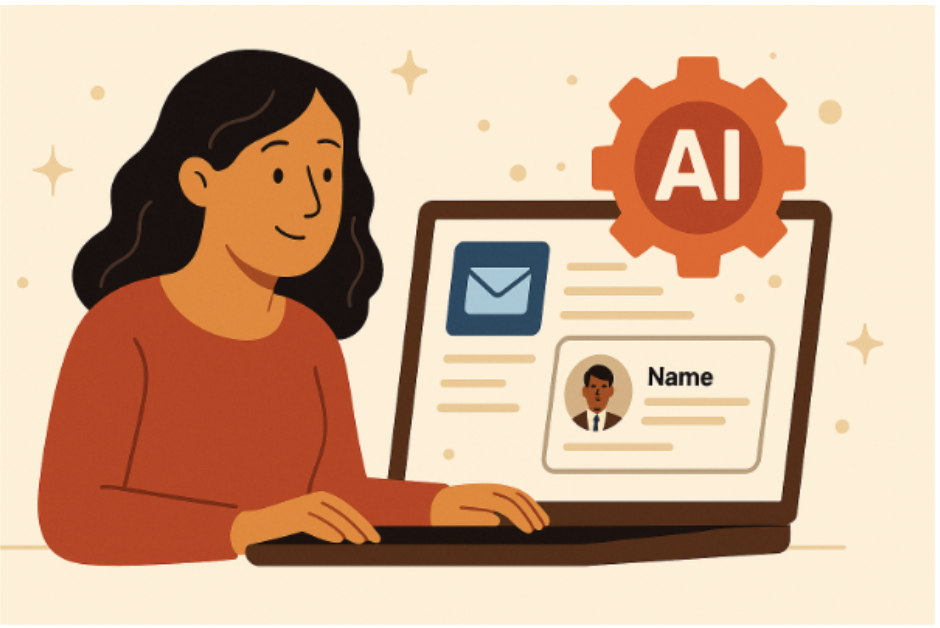Working on group video projects can be fun, but also a bit tricky. From juggling feedback to syncing edits, staying on the same page with your team isn’t always easy. That’s where CapCut DesktopVideo Editor shines. Whether you’re working on a school assignment, marketing content, or a YouTube series, CapCut’s AI tools, such as Text to Speech, help teams stay organized and creative, without stress.
In this post, we’ll explore how CapCut Desktop makes teamwork smoother and walk through a simple 3-step guide to using its collaboration-friendly features. Whether you’re new to video editing or part of a seasoned crew, CapCut gives you the tools to stay productive together.
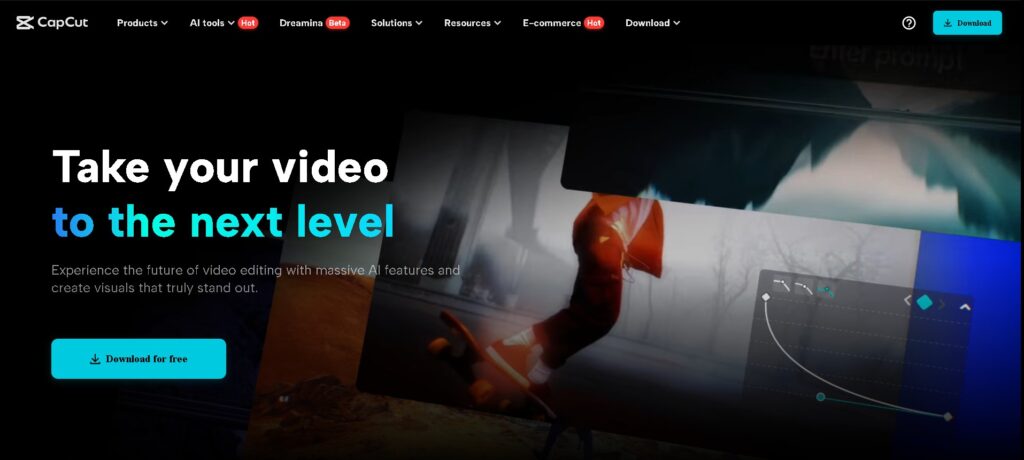
Why Choose CapCut Desktop for Team Collaboration?
CapCut is more than just a trendy video editor. Its features help groups brainstorm, edit, and finalize videos without constantly switching platforms. Here’s why it’s perfect for team use:
1. Cloud Syncing for Easy Access
CapCut Desktop allows you to sign in and sync your projects to the cloud. That means your teammates can access files, drafts, and updates from any computer with CapCut installed. No more emailing large files or managing version names like “final_final_revised_3.mp4.”
2. Shared Project Workspaces
Create shared workspaces where you and your teammates can work on the same video. Add comments, leave notes, and upload footage in one place. This way, everyone will know what’s going on and where the project stands.
3. Real-Time Feedback and Annotations
Instead of jumping into a group chat to ask, “Do you like this scene?” Drop a note directly on the timeline. Team members can leave suggestions and time-stamped feedback, so you can make changes faster and avoid confusion.
4. Text to Speech and Auto Captions
CapCut makes it easy to add narration or voiceovers using its built-in text to speech tool. This is especially useful for remote teams working across different time zones or languages. Captions can also be generated automatically, making content more inclusive and easy to review.
5. Asset Management and Templates
Store and share logos, intro clips, music tracks, and templates in your shared workspace. You don’t have to re-upload files each time—you drag and drop them from the cloud library. Everyone stays consistent with branding and style.
How to Use CapCut Desktop for Team Projects
Step 1: Set Up a Shared Workspace
Open CapCut Desktop and sign in with your account. Upload initial assets (logos, music, video clips) to the cloud for everyone to access. Keep your folder structure clean with clear names (like “B-Roll,” “Intro,” “Music”) to save time later.
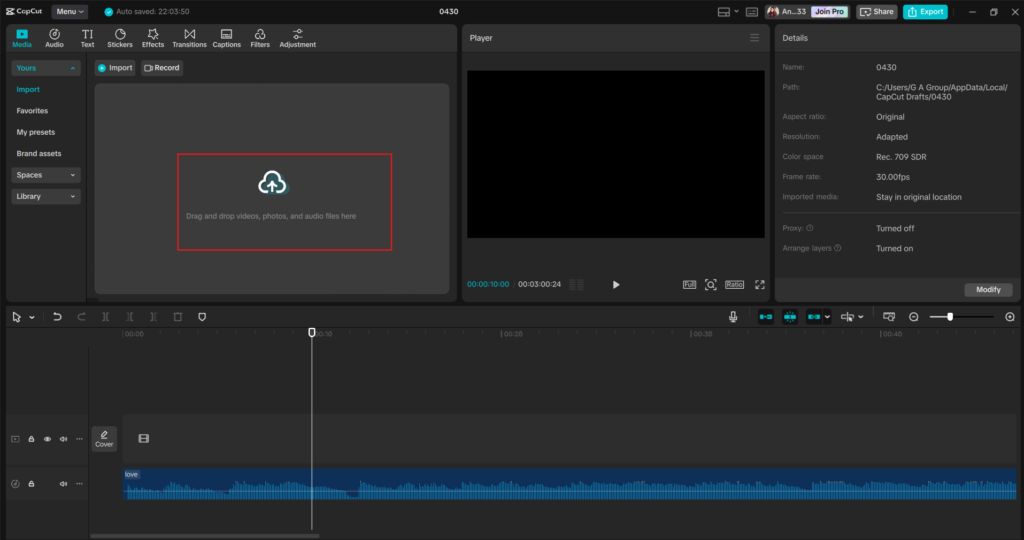
Step 2: Edit and Review Together
Start editing by dragging clips into the timeline. Use auto captions for rough drafts so others can understand what’s happening without needing sound. Click the comment icon to leave notes on specific clips or effects. Your teammates can reply or mark them as resolved. Use the Voice Changer tool to create voiceovers for review versions quickly. Schedule an editing hand-off—agree on who works when to avoid file clashes.
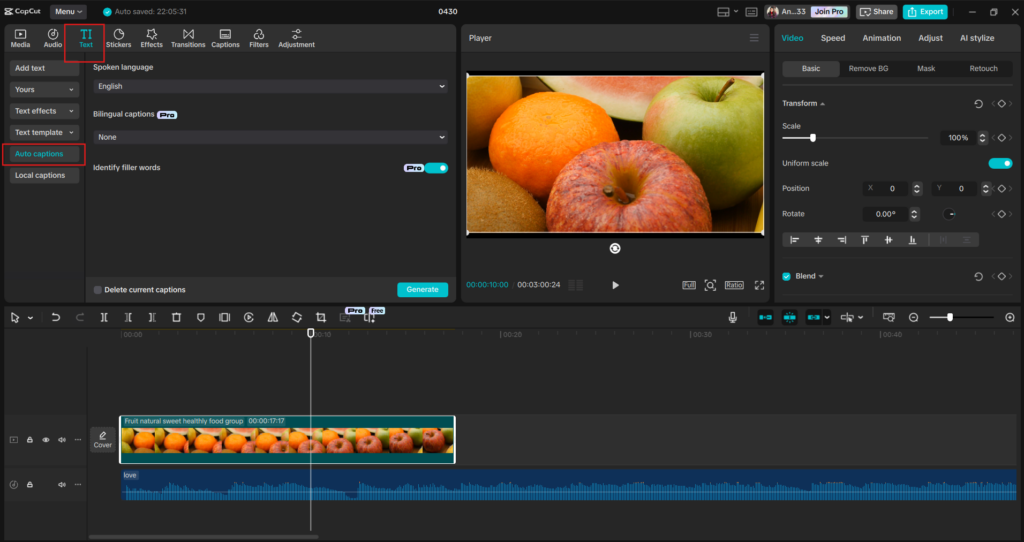
Step 3: Finalize and Export
Once feedback is complete, apply changes and polish the final cut. Preview the video together using screen share or a cloud link. Export the project and save it to your shared CapCut cloud folder. Download and distribute the final video, or schedule it for posting on platforms like YouTube or TikTok. Always double-check the spelling in captions and ensure audio levels are balanced before exporting.
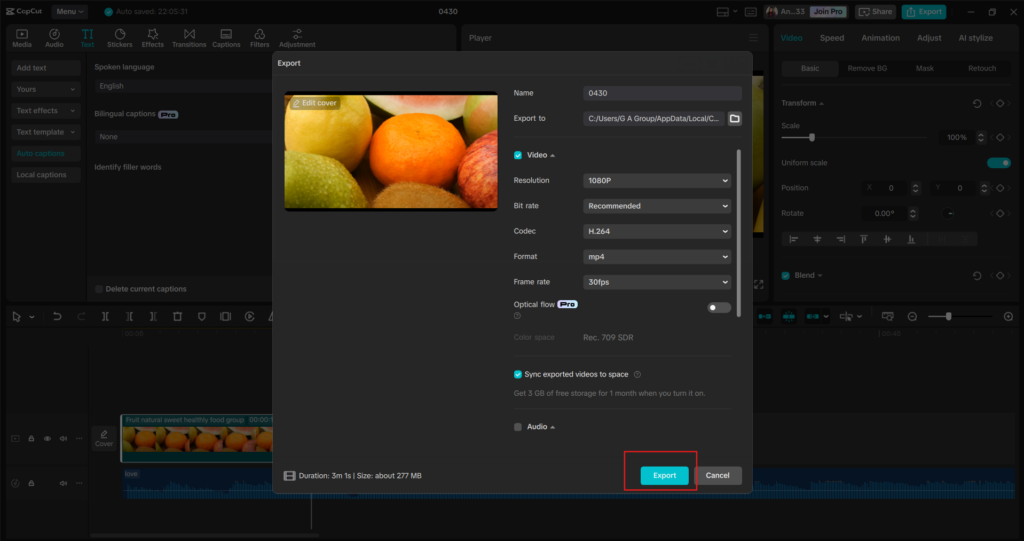
Bonus Features That Help Teams Shine
Version History
Do you need to undo a teammate’s change or return to an earlier version? CapCut saves previous versions in the cloud to easily restore past edits.
AI Video Generator
Short on time? CapCut’s AI Video Generator can create video drafts using text prompts. This is great for brainstorming or testing out a creative direction before spending hours on editing.
Voice Changer Tool
Add a fun twist to your team’s content using CapCut’s voice changer. This can lighten the mood in internal drafts or spice up skits and character-based videos.
Tips to Make Collaboration Smoother
- Use consistent file names and update the team when significant changes are made.
- Set roles: One person can handle rough cuts, another captions, and another music.
- Have short feedback sessions using the comment system or a quick video call.
- Stick to deadlines by creating a checklist and setting reminders.
Conclusion
CapCut Desktop isn’t just for solo creators. It’s built for teams who want to create high-quality videos together, even if they’re miles apart. With real-time collaboration, cloud syncing, and innovative tools like text to speech and templates, CapCut makes group video editing efficient and fun.
Whether you’re working on school projects, client content, or social media campaigns, CapCut helps you stay on track and bring your ideas to life. Want to try it out? Download CapCut Desktop today and explore features like text to speech, AI Video Generator, and Voice Changer to power up your next team project.