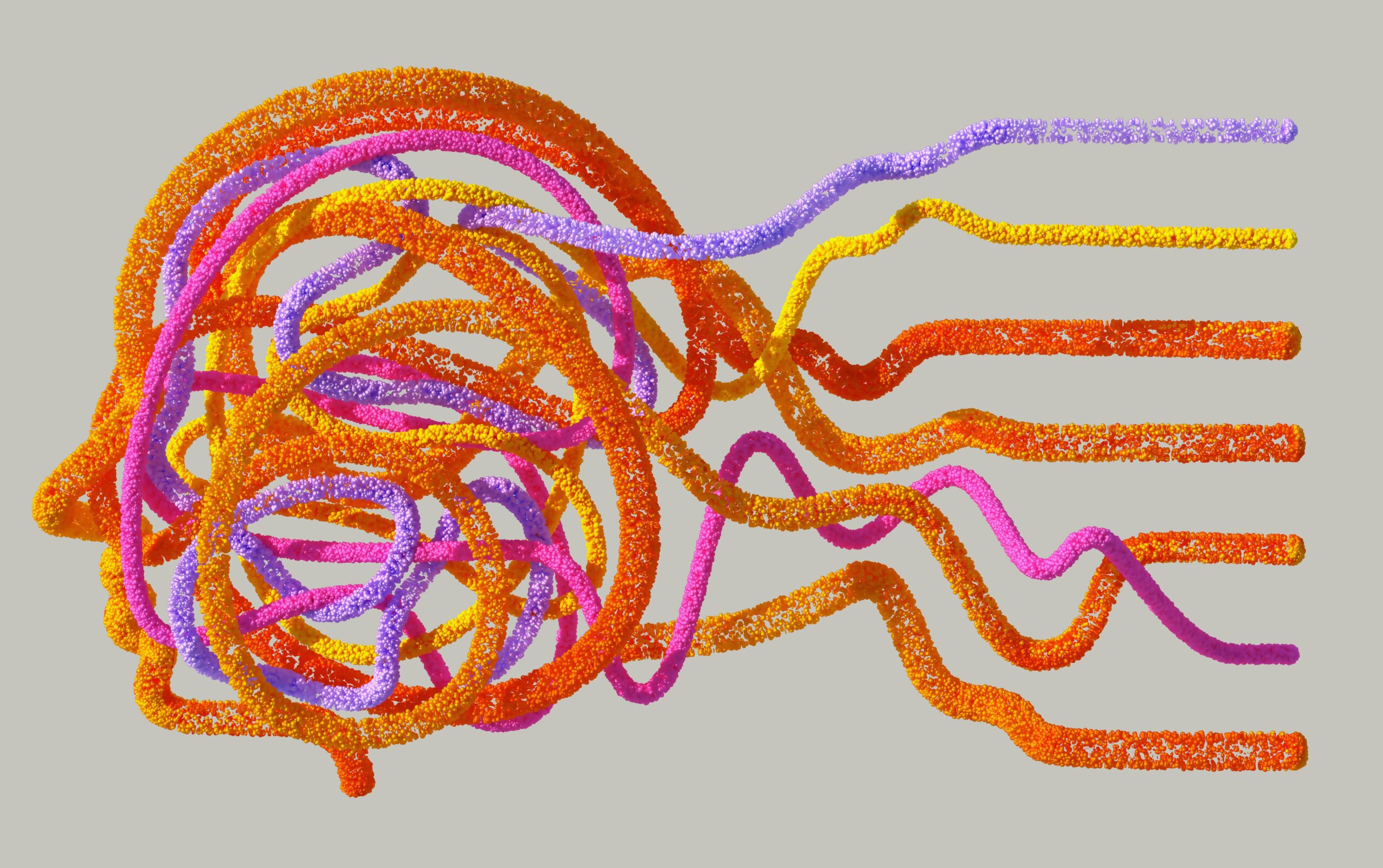We often need to compress images before uploading them to our websites. If we don’t, they might affect the page speed and provide an awful user experience.
However, we must not compress images blindly. Instead, we should use the best practices for that.
No matter whether you lower the resolution, strip out metadata, or convert formats, all these things affect quality, appearance, and speed.
But the good news is this: it’s not hard when you know what you’re doing. Also, you can get clean, sharp, and functional results using innovative techniques and trusted online tools.
Let’s take a look at what matters most and how to get it done in minutes.
Choose the Right Compression Strategy
First of all, you need a solid compression strategy. Image compression isn’t all about shrinking pixels. Instead, you need to find an outstanding balance between each element of the photo.
Here are the best ways to reduce an image size:
Pick the Right Image Format
Today, we have multiple image formats, each serving a different purpose. It can be helpful to choose the best format according to your photos.
Below are the most common formats you can use.
- JPEG: Best for photos and images with gradients. It has a higher compression potential compared to various other formats.
- PNG: Great for images with transparency. However, it can increase file sizes.
- WebP: Lighter than JPEG and PNG while preserving quality. That’s why many webmasters prefer this format over others.
Shrink Image Dimensions
Size isn’t just measured in KBs, it’s also about pixels. If your original image is 4000 × 3000 pixels, you’re asking for trouble. Reducing dimensions by 50% can significantly reduce the file size.
For websites, a width of 600 to 900 pixels is often sufficient. Similarly, for forms or small spaces, a width of 300 to 500 pixels can suffice. However, avoid manually stretching or cropping your images. Instead, use dedicated tools to maintain aspect ratios and prevent distortion.
Strip Out Metadata
Here’s the thing most people ignore. Many images come with metadata. This metadata may include camera settings, GPS location, time, and many other details.
This additional information also enhances the images’ sizes. If you don’t require such information or if it doesn’t help you optimize photos, remove it. Again, for that, you can use tools that automatically remove metadata during compression. It will eventually help you reduce the size to the required level.
Use Trusted Tools to Compress Images Online
You don’t always need Photoshop or complex tools to compress images. A few smart tools can do all the work in seconds.
These are free, browser-based tools that are ideal for high schoolers, professionals, developers, and anyone who needs fast results.
Here they are!
DupliChecker – Compress JPEG to 50kb
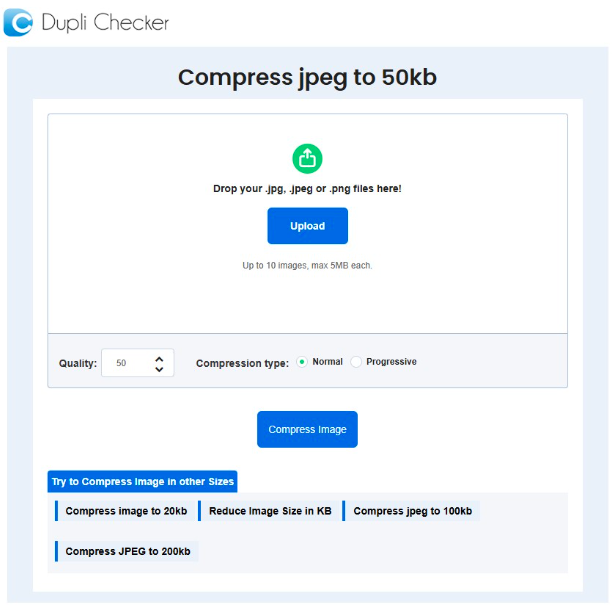
DupliChecker offers an advanced image compressor that helps you optimize photos quickly and efficiently. Simply upload the photo, initiate the compression process, and then download the compressed file.
With DuplIChecker, you can easily shrink your image upto 50kb without compromising its quality.
Key Features:
- Accepts JPEG, PNG, WebP
- Instant download link
- Free and doesn’t add watermarks
- Works well on mobile and desktop
TinyPNG
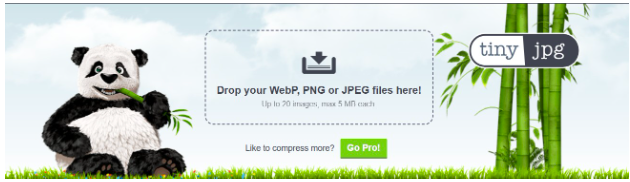
TinyPNG is another excellent option for reducing image file sizes. This image compressor supports all image formats, including PNG, JPEG, AVIF, and WebP.
It’s widely trusted and uses smart lossy compression to reduce size without killing sharpness.
Key Features:
- Upload up to 20 images at once
- Automatically strips metadata
- Compression ratios often hit 60 to 80 percent
- Keeps transparency intact
- Clean interface, no registration
ILoveIMG
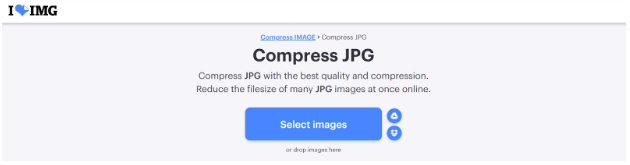
A lesser-known but highly effective tool. ILoveIMG provides format conversion, compression, resizing, and editing all in one spot.
If you’re dealing with images over 100KB, this tool will help you reduce their size to below 50KB by combining resizing with compression.
Key Features:
- Batch processing supported
- Drag-and-drop UI
- Resize images to fixed pixel dimensions
- Convert images to JPEG before compressing to reach lower KB targets
- Also includes cropping and watermark removal
Conclusion
Getting an image under 50KB isn’t about luck. It’s about process. When you combine smart tools like DupliChecker, ILoveIMG, and TinyPNG with simple techniques like resizing, stripping metadata, and selecting the correct format, you have control over the outcome. And the best part? You don’t need expensive software or graphic design skills. All you need is clarity on what you’re doing and the right tools in your corner.