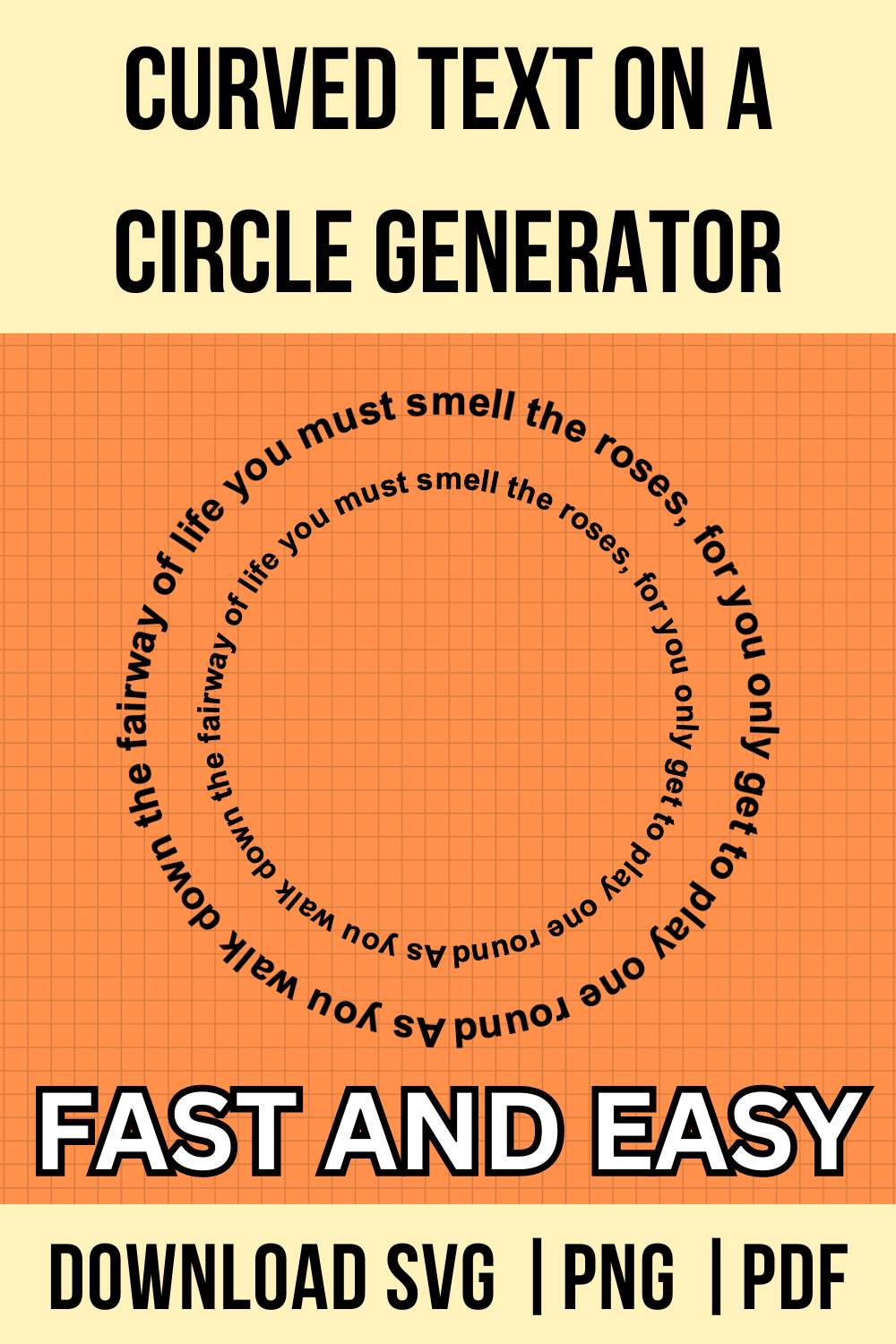Curved Text on a Circle – Free Online Design Tool
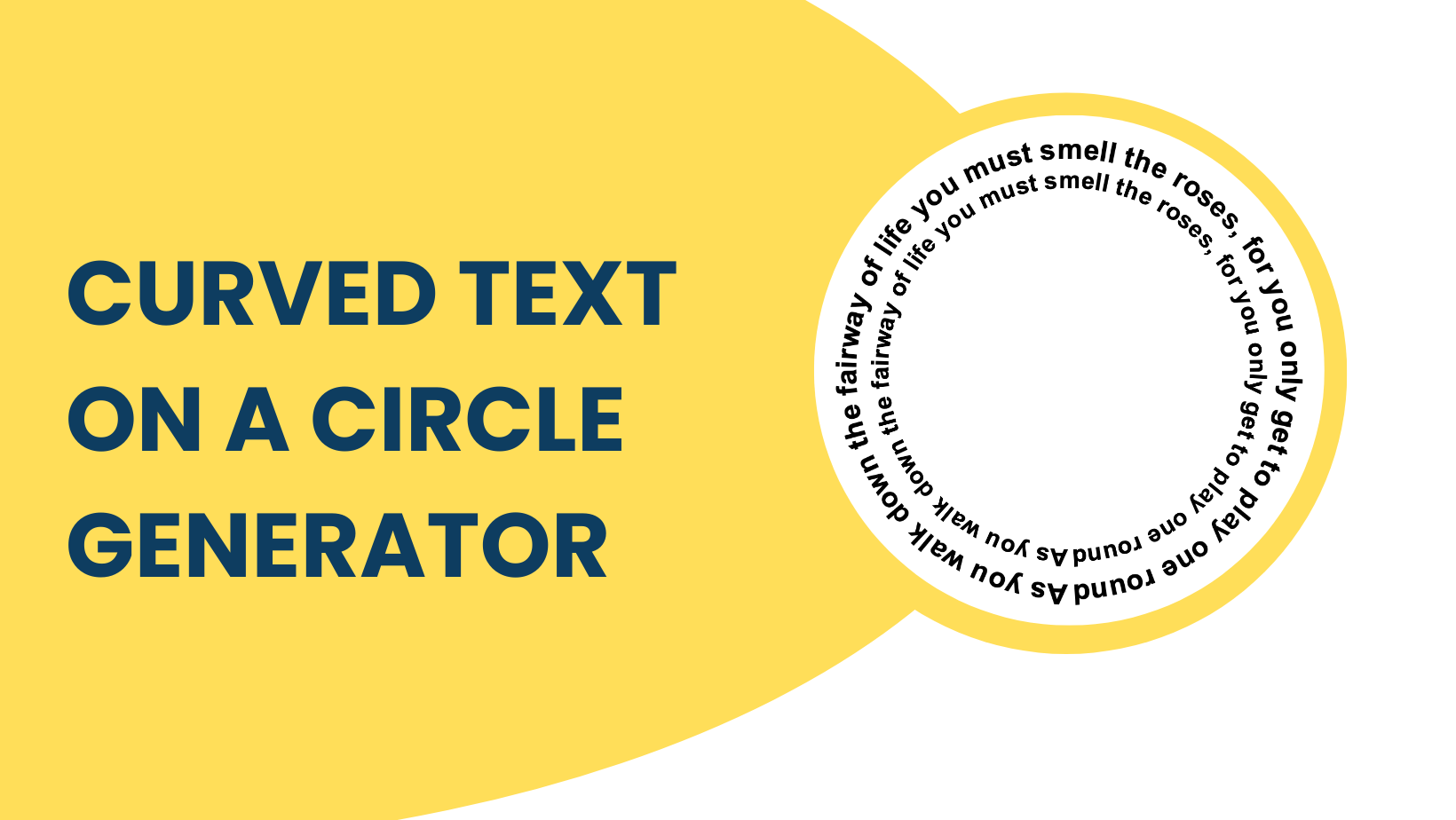
Welcome to Curved Text on a Circle – Free Online Design Tool! Easily create beautiful, curved text around a circle with our user-friendly tool. Perfect for logos, badges, and other creative projects, simply enter your text, customize the style, and see your design come to life. Start designing now!.
STEP BY STEP HELP TUTORIAL
It’s super easy and fun to make your circular curved text in no time. Choose the shape templates and follow the steps below.
1. Type in your text:
Type your name, quotes, or sayings in the textbox on top of the right-hand side section. Enter your text to directly preview the changes to the text on the stage on the left.
2. Upload fonts:
Next, upload your own font. The font change directly reflects the stage.
3. Select fonts:
Next, select the font from the dropdown to switch between different fonts. The font change directly reflects the stage.
4. Select the path size:
Next, select the size of the path (L,M,S,XS) from the dropdown to switch between different sizes. The size change directly reflects the stage.
5. Select the font style:
Make the text bold or italic or capital or small using the B or I or Aa buttons just beside the font dropdown.
6. Change font color:
Next, change the font color from the color picker to switch between different colors. The font color change directly reflects the stage.
7. Change font size:
Drag the font size slider to change the font size to fit the text around the spiral path.
8. Start Offset:
Next, if you want to change the starting point of the text then click the offset. The offset change directly reflects the stage.
9. Alter letter spacing:
Add space between the characters by using the letter spacing slider.
10. Enter the Pixel:
Next, enter the pixel size of the downloaded image to maximum upto 6000.
11. Download the final output:
Apply the above changes and download the final output as a high-quality PNG image or JPG image or PDF or vector SVG file format for your next great project.
Pin it here