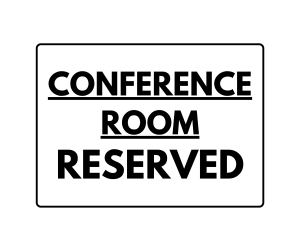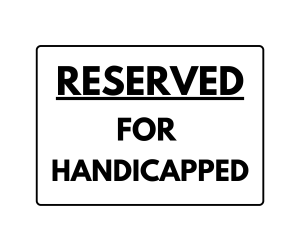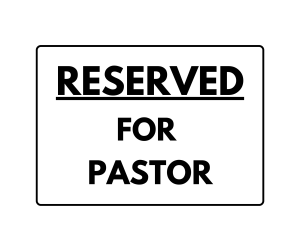A Conference Room Reserved sign is a sign that is used to indicate that a specific conference room is currently in use or reserved for a specific purpose. These signs are typically used in office buildings, hotels, and other venues that have multiple conference rooms that can be reserved for meetings, events, or other purposes. Conference room reserved signs can be physical signs that are posted on or near the conference room door, or they can be digital signs that are displayed on a monitor or screen. The sign usually has the name or the reservation number or the title of the meeting and the time slot. This ensures that the conference room is not double-booked and prevents confusion and unnecessary interruptions. You can download and use this printable “Conference Room Reserved Sign” in the PDF version.
Keep Your Meeting Spaces Organized & Professional with “Conference Room Reserved” Signs
Ensure your office meetings run smoothly with our Conference Room Reserved Signs — a simple and effective way to manage shared workspaces and prevent scheduling conflicts. Available in printable, editable, and digital formats, these signs are perfect for offices, co-working spaces, hotels, and corporate environments.
Whether you need a temporary paper sign for an event or a durable wall plaque for permanent use, our designs make your conference rooms look organized and professional.
What Is a Conference Room Reserved Sign?
A Conference Room Reserved Sign is a clear notice used to indicate that a meeting room is booked or unavailable. These signs help avoid interruptions, maintain privacy, and improve office communication.
Our collection includes:
- Printable templates for quick use.
- Editable digital signs for online displays.
- Professional designs that complement any office aesthetic.
You can customize them with your company name, logo, meeting details, or time slots to keep everyone informed.
Features of Our Conference Room Reserved Signs
✅ Printable & Editable Templates – Available in PDF, Word, and Canva formats.
✅ Professional Design – Clean, modern look suitable for corporate settings.
✅ Customizable Text – Add meeting details, company name, or time slots.
✅ Multiple Sizes – Options for door signs, desk displays, or wall frames.
✅ Reusable Templates – Save, update, and print anytime.
✅ Instant Download – Access your design immediately after selection.
How to Use a Conference Room Reserved Sign
- Download the Template – Choose from pre-designed or blank options.
- Edit (Optional) – Add custom text like “Reserved from 10:00–12:00 PM.”
- Print & Display – Mount on the door, wall, or tabletop.
- Reuse as Needed – Update and reprint for different meetings or events.
Where to Use Conference Room Reserved Signs
- Corporate Offices – Mark reserved spaces for meetings and presentations.
- Co-Working Spaces – Manage room bookings efficiently.
- Hotels & Event Venues – Designate rooms for seminars or private events.
- Educational Institutions – Reserve classrooms or seminar halls.
- Government & Public Offices – Maintain order in shared meeting areas.
Benefits of Using Conference Room Reserved Signs
- Prevents Conflicts – Avoid double-booking and interruptions.
- Enhances Professionalism – Keeps your workspace organized and polished.
- Improves Communication – Clearly informs others about room status.
- Saves Time – Simple solution for quick scheduling updates.
- Reusable & Cost-Effective – Download once and use repeatedly.
Download or Customize Your Conference Room Reserved Sign Now
Keep your workplace running smoothly with our Conference Room Reserved Sign templates. Perfect for print, display screens, or reusable signage, these designs help ensure professionalism, organization, and clarity in every meeting.
More printable signs
How to print this sign
Press the “Download” button to save the archived printable file to your computer. Once it’s finished downloading, extract the archived file and open it in your chosen PDF viewer program’s application. From here, you can use the Print option found under the “File” menu.
Other Signs
Explore other printable sign templates and designs in various categories as listed below. Download and use it for personal and commercial use.
- Bathroom Signs
- Business Signs
- Bio Hazard Signs
- Caution Signs
- Closed For Signs
- Danger Signs
- Door Signs
- Do Not Disturb Signs
- Emergency Signs
- First Aid Signs
- Fire Extinguisher Signs
- For Sale Signs
- Holiday Signs
- In-progress Signs
- Information Signs
- Meeting Signs
- No Access Signs
- No Entry Signs
- No Parking Signs
- No Smoking Signs
- Out of Order Signs
- Please Signs
- Prohibition Signs
- Reserved Signs
- Recycle Signs
- Safety Signs
- Stop Signs