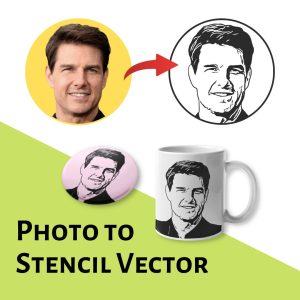Free SVG Converter – Convert JPG or PNG images to SVG files
Convert your JPG or PNG images to SVG online using the most advanced free SVG converter by vectordad.
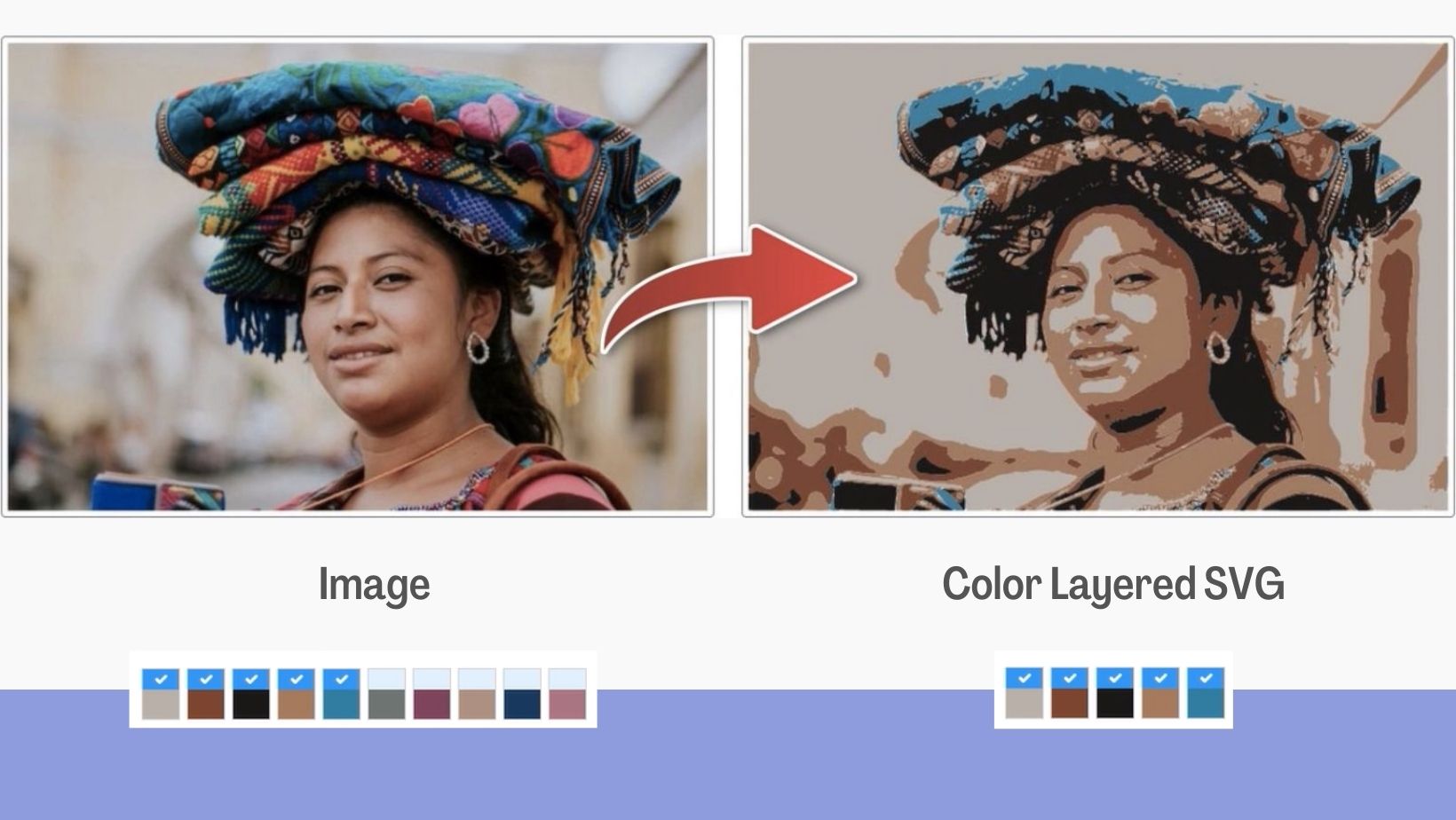
Instantly Convert Your Images into Scalable Vector Graphics
Looking for an easy way to turn your images into SVG files? Our Free SVG Converter lets you quickly convert JPG or PNG images into clean, scalable vector graphics. SVG files are perfect for web design, logos, printing, Cricut machines, and any project that needs crisp graphics at any size.
Why Use Our Free SVG Converter?
✅ 100% Free Online Tool – No software installation required.
✅ Supports JPG & PNG – Upload your image and convert it instantly.
✅ High-Quality SVG Output – Get smooth, editable vector files.
✅ Scalable Without Quality Loss – Perfect for printing and cutting machines.
✅ Fast & Easy to Use – Drag, drop, convert, and download in seconds.
✅ Cross-Platform Compatible – Works on Windows, macOS, iOS, and Android.
How to Convert JPG or PNG to SVG
- Upload Your Image – Select a JPG or PNG file from your computer or device.
- Convert Instantly – Our tool automatically converts your file into an SVG vector.
- Download Your SVG – Save the converted file and use it in your projects.
That’s it – no technical skills required!
Benefits of SVG Files
- Scalable – SVGs never lose quality when resized.
- Lightweight – Smaller file sizes compared to JPG or PNG.
- Editable – Easily modify shapes, colors, and paths in vector editing software.
- Compatible – Works with design tools (Illustrator, Inkscape, CorelDRAW) and cutting machines like Cricut & Silhouette.
- Web-Friendly – Ideal for logos, icons, and graphics on websites.
Who Can Use This Tool?
- Designers & Developers – Convert images into web-ready vector graphics.
- Teachers & Students – Create educational charts, diagrams, and visuals.
- Crafters & DIY Makers – Turn images into SVGs for Cricut, Silhouette, and laser cutting projects.
- Businesses & Marketers – Use SVG logos and icons in branding and presentations.
SUGGEST US
We are constantly working on enhancing the free SVG generator application by adding new features. If you experience any issues or you have any suggestions for us with this SVG converter tool, feel free to contact us at info@vectordad.com.
Please share with us any features that you would like us to add to the application.
DESIGN, DOWNLOAD & SELL
Use our free SVG converter output file to create your own vinyl decals and stickers, t-shirts and apparel or iron-on vinyl, customized mugs and drinkware with vinyl or Infusible Ink transfers, personalized gifts such as keychains, ornaments, and coasters, customized home decor items like wall art, photo frames, clocks, and door mats, customized wedding and event decorations, such as centerpieces, place cards, and signs.
You can also use it to create personalized stationery, including greeting cards, invitations, and envelopes, customized phone cases and laptop sleeves, customized car decals and magnets, personalized sports and fitness gear, such as water bottles, gym bags, and yoga mats.
The file can be opened on various professional software like Adobe Illustrator, CorelDRAW, Adobe Photoshop, Inkscape, Sketch, Affinity Designer, Gravit Designer, Sketchbook, Cricut Design Space, Silhouette Studio, Powerpoint, etc.
Sell these designs as downloables on various marketplaces like Etsy, Design Bundles, Creative Market, GraphicRiver, Sofontsy, Design Cuts, Society6, Redbubble, Gumroad, 99designs, ArtStation, Shutterstock, Adobe Stock and more. Make thousands of dollars selling on these platforms. You can also make Print-On-Demand products such as T-Shirts and Mugs and sell them on other marketplaces like Redbubble, Spreadshirt, Printify, Printful, Zazzle, Spring etc.
Convert your photo to SVG for free and get the best-layered output files ready for cutting machines like Cricut and Silhouette in no time. Use this free SVG converter to convert jpg to vector free, png to vector free, svg converter with color, jpg to svg color, convert photo to svg for cricut free.
Other Patterns, Stencils And DIY Designs
With these custom designs, you can create your own craft personalized, custom projects for your home, or even for selling online or at craft shows. These unique designs are perfect for coloring pages and sheets, crochet patterns, drawing and painting, SVG files for Cricut and Silhouette machines, hobbies, holiday crafts, iron-on designs, kid crafts, laser cutting, needlecrafts, preschool printables, quilting, sewing, scrapbooking, sign making, string art (nail art), wall art, wedding crafts, woodworking projects, and other delightful DIY arts and crafts. Now create and make something truly special with these wonderful design resources!
These printable designs can be easily transferred onto an array of materials, such as awards, baby bibs, bag tags, boards, face masks, phone cases, handbags, ID tags, key chains, kitchen wares, license plates, magnets, mouse pads, mugs, name badges, ornaments, pillows, photo frames, photo panels, plaques, signs, socks, tote bages, cardboard, cardstock, canvas, construction paper, fabric, felt, foam, glass, leather, metal, notebook paper, paper, parchment paper, photo paper, plastic, plexiglass, poster board, rubber, steel, vinyl, wax paper, wrapping paper, wood, and many more.
OTHER RELATED DESIGNING TOOLS
STEP BY STEP HELP TUTORIAL
It’s super easy to convert any JPG or PNG image to SVG. Follow the steps below.
1. Upoad Photo:
Upload a logo or an image from your computer. Once you upload, your image is placed on the stage a color palette is automatically generated
under the colors section.
2. Choose number of colors:
Increase or decrease the number of colors depending upon the image chosen. It autogenerates the color palette each time.Check
whether the color palette generated has all the primary colors included. If not, click on any color and pick the primary color from the image on stage.
- Select the number of colors

- Choose colors directly from the image
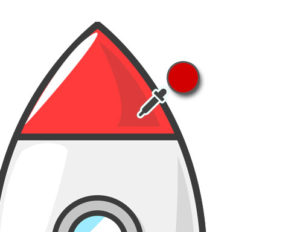
- Change the color of the output SVG
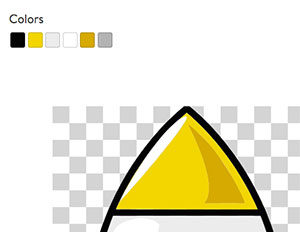
3. Smooth:
Change the value to smoothen the vector paths.
4. Download the final output:
Once your color palette is ready, hit generate. It generates the vector output. Change the color of the output vector using
the color pickers above the vector stage.Download the output SVG file.Enjoy the SVG vector. Print it, cut it or use it for your projects.